Supported Notion blocks
AssistFlare supports a wide variety of Notion blocks. Learn about what’s supported and what’s not
Updated: December 16, 2023
4 mins read
AssistFlare supports a wide variety of Notion blocks. Below is an exhaustive list of blocks supported:
Basic Blocks
Paragraph
All kinds of text styling options are supported. Basic rich text formatting options.
text blocks are akin to paragraphs. Text blocks also support a variety of Headings
AssistFlare supports all Notion heading (H1, H2, H3). It is recommended to NOT use the H1 tag in your articles for SEO purposes as AssistFlare already inserts the article title as an H1 heading on an article page.
Heading 1
Heading 2
Heading 3
Bulleted List
You can also use bulleted lists from Notion within your articles. These look like so:
- List item 1
- List item 2
- List item 3
Numbered List
You can also have numbered lists instead of bulleted ones and these look like so:
- List item 1
- List item 2
- List item 3
Quote
You can use quotes as well from Notion to quote text as needed:
Courage is grace under pressure - Hemmingway
Toggle
You can use toggles from Notion as well to create something like an FAQ. This looks like so and can be expanded to reveal the toggle content.
FAQ 1
Some answer
FAQ 2
Some other answer
Checklists
You can also have checklists (known as to-do lists in Notion) for listing our items and subsequently checking them out when completed, as some form of todo:
To do item 1
To do item 2
To do item 3
Callout
You can also include callouts which can be used to bring attention to visitors of your knowledge base.
ℹ️
An example callout with important info
Divider
You can use a divider to separate your content with a horizontal line. This is how it looks:
Links
You can also add link to your other articles in your knowledge base - these open in the same window or links to external sites which open up in a new window:
Code Blocks
You can add code blocks to your knowledge base articles especially if you are writing technical documentation. AssistFlare supports all of the programming languages in the code block type in Notion.
AssistFlare spruces the code block rendered up a bit with the ability to copy to clipboard built into the code block. Here’s an example of a Hello World code block in TypeScript, with a caption included.
Example of a TypeScript code block
TypeScript
let message: string = "Hello, World! We've got syntax highlighting!";
console.log(message);Bookmarks
AssistFlare also allows you to add bookmarks to your knowledge base articles. For e.g, here’s a bookmark to Stomod - a Notion to blog platform:
Media
Images
AssistFlare supports Notion-uploaded images or linked images within Notion, together with the image caption feature.
⚡
AssistFlare optimizes images automatically, resizing them and serving them with the next-gen WebP format in supported browsers. It also generates blur hashes for your images automatically and lazily loads them so as your articles load as fast as possible.

Image Gallery
You can even build image galleries out of multiple images while nesting images within a single block and it remains responsive:



Tables
AssistFlare has built-in support for tables from Notion as well. This is how a simple table is rendered on AssistFlare from Notion:
Header 1 | Header 2 | Header 3 |
Cell 1 | Cell 2 | Cell 3 |
Cell 4 | Cell 5 | Cell 6 |
Videos
AssistFlare supports embedding videos from most popular video hosting providers like YouTube, Vimeo, Loom, etc. This is how an embedded video looks like from YouTube:
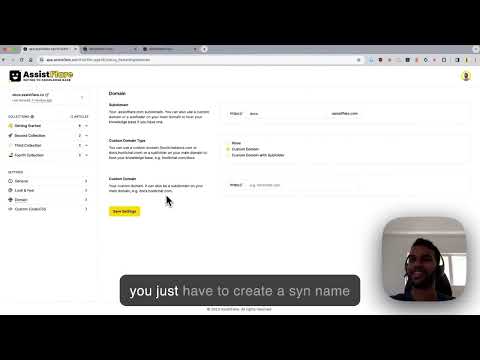
❗
Please note that videos uploaded directly on Notion do NOT work right now on AssistFlare as Notion does not allow for their videos to be embedded permanently on another site without the video link expiring.
Synced Blocks
Synced blocks allows you to write a block once and use it in several places at once within your knowledge base. This is useful for content you want to keep consistent and centrally updated - for e.g. a contact us paragraph. Here’s an example of a synced block:
📩
If you need any help with AssistFlare, please feel free to reach out at [email protected]
Consider this block below to be found in another page within your knowledge base, the below block is kept in sync with the above block!
📩
If you need any help with AssistFlare, please feel free to reach out at [email protected]
Was this resource helpful?
